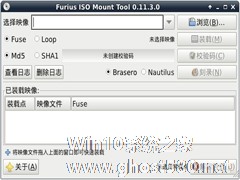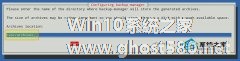-
Linux系统如何安装和使用supportconfig工具
- 时间:2024-05-02 11:58:18
大家好,今天Win10系统之家小编给大家分享「Linux系统如何安装和使用supportconfig工具」的知识,如果能碰巧解决你现在面临的问题,记得收藏本站或分享给你的好友们哟~,现在开始吧!
supportconfig作为Linux系统shell编写的工具,其功能是非常强大的,但还是有很多人对supportconfig工具不了解,不知如何使用supportconfig工具,下面小编就简单的给大家介绍下Linux安装使用supportconfig的方法。
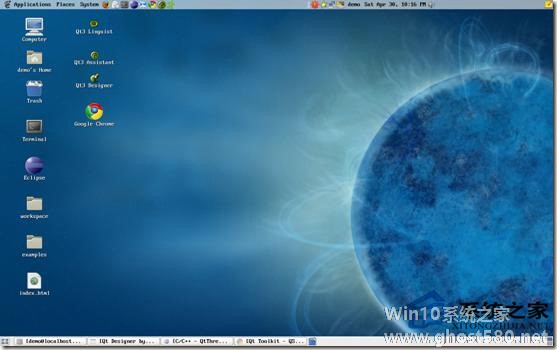
一、supportconfig的安装
可以通过yast进行安装,也可以通过zypper命令进行安装,安装命令如下:
直接使用源进行安装
代码如下
#zypper install supportutils
也可以将rpm包下载下来使用yast进行安装或者在yast的管理界面里查找安装
#yast install supportutils-xxx.rpm
注:根据系统的版本不同,包名也可能是supportconfig 。
安装完成后可以使用rpm -ql supportutils 查看包中具体包含的文件信息,如下:
代码如下
# rpm -ql supportutils
/etc/schealth.conf
/etc/supportconfig.conf
/sbin/chkbin
/sbin/supportconfig
/usr/bin/schealth
/usr/share/man/man5/supportconfig.conf.5.gz
/usr/share/man/man8/chkbin.8.gz
/usr/share/man/man8/supportconfig.8.gz
注:上面的结果是在 suse11 sp1企业版上的测试的结果,在opensuse 13上目录结构会略有不同,其上使用的是新版本的supportconfig。
二、supportconfig用法
以下是supportconfig的帮助输出
代码如下
# supportconfig -h
=============================================================================
Support Utilities - Supportconfig
Script Version: 2.25-197
Script Date: 2010 04 02
=============================================================================
Usage: supportconfig [OPTION [OPTION 。。。]]
-h This screen
-A Activates all supportconfig functions with additional logging and full
rpm verification.
-B 《string》 Custom tar ball file name element
-C Creates a new default /etc/supportconfig.conf
-D Use defaults; ignore /etc/supportconfig.conf
-E 《string》 Contact email address
-F Display available supportconfig feature keywords (case-sensitive) used
with -i and -x
-G 《gpg_uid》 The GPG recipient‘s user ID used to encrypt the supportconfig tarball
-H 《number》 Limit number of included HA Policy engine files
-I 《number》 Default log file line count
-L Create a full file listing from ’/‘
-M 《string》 Contact terminal ID
-N 《string》 Contact name
-O 《string》 Contact company name
-P 《string》 Contact phone number
-Q Run in silent mode
-R 《path》 Log output directory
-S 《number》 Limit number of included SAR files
-T 《seconds》 Binary execution timeout
-U 《URI string》 Sets upload target URL and initiates an upload, supported
services include: ftp, scp, http, https
-M 《string》 Contact store ID
-X 《number》 Max system logs line count
-a Upload the tar ball to the specified alternate target VAR_OPTION_UPLOAD_ALT
-b Screen buffer mode
-d Exclude detailed disk info and scans
-e Search root file system for eDirectory instances; -L implied. Be patient.
-f From directory. Don’t collect report files, just use files in that
directory.
-g Use gzip instead of the default bzip2 compression.
-i 《keyword list》
Include keywords. A comma separated list of feature keywords that specify
which features to include. Use -F to see a list of valid keywords.
-l Gathers additional rotated logs
-m Only gather a minimum amount of info: basic env, basic health, hardware,
rpm, messages, y2logs
-o Toggle listed features on or off
-p Disable all plugins
-q Add a uuid to the tar ball filename to ensure uniqueness
-r 《srnum》
Includes the Novell 11 digit service request number when uploading
the tar ball to Novell
-s Include full SLP service lists
-t Target directory. Just save log files here, do not create tarball.
-u Upload the tar ball to the specified VAR_OPTION_UPLOAD_TARGET.
-v Performs an rpm -V for each installed rpm NOTE: This takes a long time
to complete
-x 《keyword list》
Exclude keywords. A comma separated list of feature keywords that specify
which features to exclude. Use -F to see a list of valid keywords.
-y Only gather the minimum y2log files.
Use Ctrl- to try and skip a function that is hanging.
-----------------------------------------------------------------------------
NOTE:
This tool will create a tar ball in the /var/log directory. Please attach
the log file tar ball to your open Service. Request at the following URL:
https://secure-support.novell.com/eService_enu
If you cannot attach the tar ball to the SR, then email it to the engineer.
Please submit bug fixes or comments via:
http://en.opensuse.org/Supportutils#Reporting_Bugs
=============================================================================
Support Utilities - Supportconfig
Script Version: 2.25-197
Script Date: 2010 04 02
=============================================================================
默认supportconfig或supportconfig -A执行后会将收集后的结果打包为一个nts_主机名_日期.tbz 文件,同时会生成一个以该文件名加.md5后缀的文件。
以上就是关于「Linux系统如何安装和使用supportconfig工具」的全部内容,本文讲解到这里啦,希望对大家有所帮助。如果你还想了解更多这方面的信息,记得收藏关注本站~
【★此文为Win10系统之家Www.gHost580.net*文章!】
相关文章
-

supportconfig作为Linux系统shell编写的工具,其功能是非常强大的,但还是有很多人对supportconfig工具不了解,不知如何使用supportconfig工具,下面小编就简单的给大家介绍下Linux安装使用supportconfig的方法。
一、supportconfig的安装
可以通过yast进行安装,也可以通过zypper命令进行安... -

Linux系统下GitHub是一个内核代码管理系统,可以帮助程序员自动更新代码,而不用手动上传到服务器上,这样就可以节省不少时间。下面就来介绍一下Linux系统下如何安装和使用GitHub。
一、安装与配置
虽说Git预装在所有Mac和Linux电脑中,但预装的Git无一例外都版本陈旧。所以,无论你是使用Mac,Linux还是Windows,都必须自己安装Gi... -
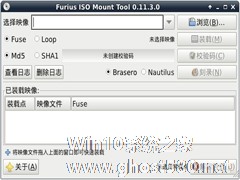
ISO是镜像文件,通常都可以使用相应的软件来挂载ISO,那么Linux系统中如何挂载ISO文件呢?除了使用软件挂载IOS外,还可使用mount命令挂载IOS文件,一起来学习下吧。
在Windows中,我们常常使用DaemonTools和VirtualCloneDrive等虚拟光驱软件挂载光盘镜像,下面我们一起来学习在Linux中如何挂载ISO文件。
在Linu... -
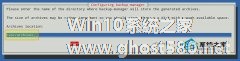
只有在电脑出了问题后才理解备份的重要的,在系统操作中,及时备份是很有必要的,backup-manager是一个命令行备份工具,下面小编就给大家介绍下Linux如何使用backup-manager备份系统。
是什么让备份管理器在众多的备份工具或备份策略中脱颖而出呢?让我来简单介绍一些它的与众不同的特性吧。
简单的设计与管理:配置文件易于读懂和编辑,即便是初学者也...